Polycom 1725-32504-001 User Manual
Browse online or download User Manual for Phones Polycom 1725-32504-001. Polycom 1725-32504-001 User Manual
- Page / 34
- Table of contents
- TROUBLESHOOTING
- BOOKMARKS



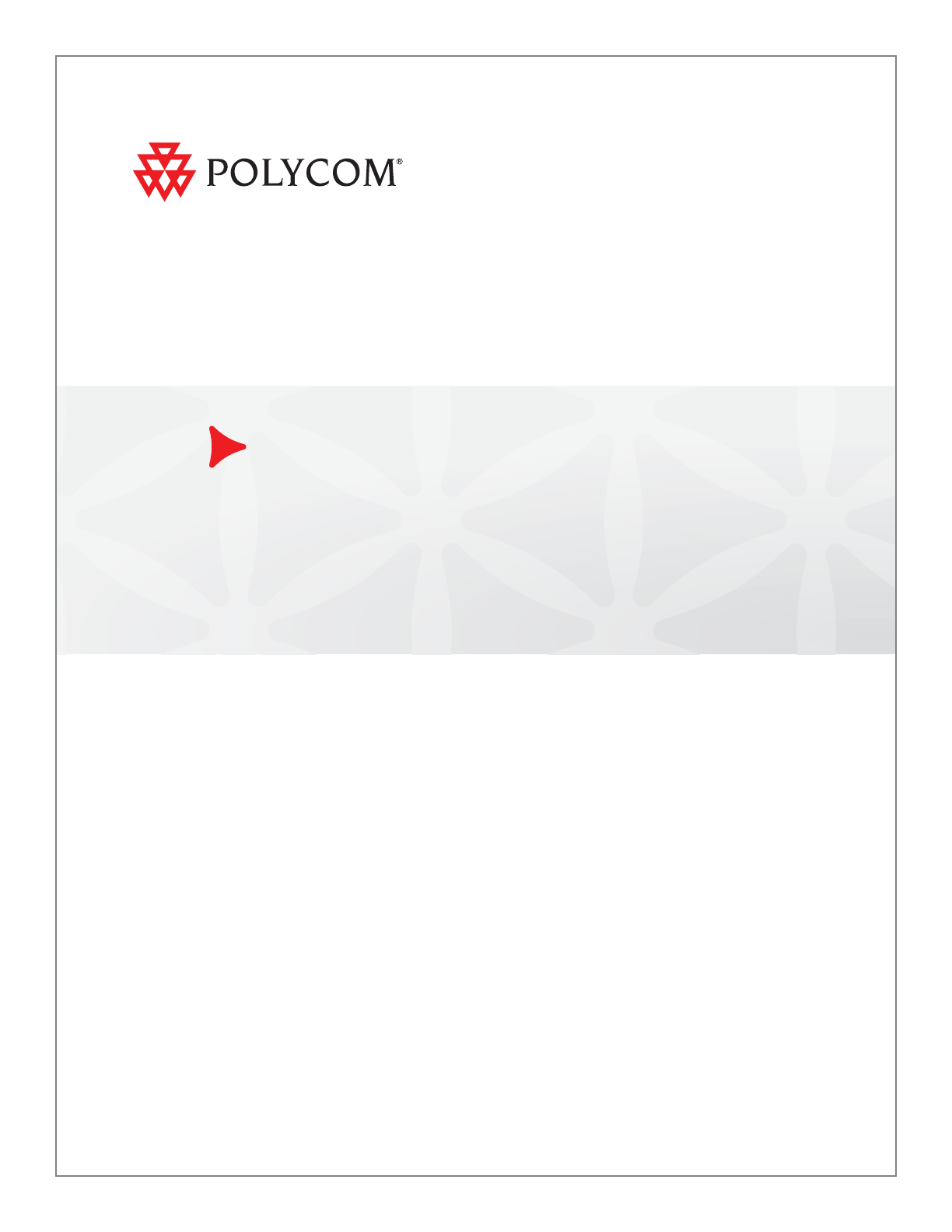
- User Guide for the Polycom® 1
- CX300 Desktop Phone 1
- Copyright Notice 2
- Trademark Information 2
- Patent Information 2
- About This Guide 3
- Contents 5
- Parts List 8
- Assembling Your Phone 8
- Features of Your Phone 11
- Before You Use Your Phone 13
- Changing the Phone Settings 14
- Usage Guidelines 16
- Placing Calls 18
- Answering Calls 20
- Ending Calls 21
- Redialing Numbers 21
- Redirect Calls 22
- Muting the Microphone 22
- Adjusting the Volume 22
- Putting Calls on Hold 22
- Forwarding Calls 23
- Using Voice Mail 23
- Changing the Language 24
- Restarting Your Phone 25
- Troubleshooting Your Phone 27
- Access to Systems 29
- Microsoft Lync 2010 30
- Safety Notices 31
- Safety Notices - 2 32
- Safety Notices 33
- Safety Notices - 3 33
- Safety Notices - 4 34
Summary of Contents
| December 2011 | 1725-32504-001 Rev. B1 User Guide for the Polycom® CX300 Desktop Phone Microsoft® Lync™ 2010 Edition
User Guide for the Polycom CX300 Desktop Phone1 - 4Connecting the Phone to Your ComputerTo connect the Polycom CX300 desktop phone to your computer:&g
Getting Started with Your Phone1 - 5Features of Your PhoneThe features of the Polycom CX300 desktop phone are:1 Graphic Display—Shows information abo
User Guide for the Polycom CX300 Desktop Phone1 - 63 Hold Key —Holds an active call or resumes a held call.You can also use the Hold key to clear a p
Getting Started with Your Phone1 - 7Before You Use Your PhonePhone LocationPlace your phone in a well-ventilated, flat, level, clean, and dry locatio
User Guide for the Polycom CX300 Desktop Phone1 - 8c If you want ringing and other sounds made by your computer to output from the Polycom CX300 earpi
Getting Started with Your Phone1 - 9To change the volume key response rate settings:1 After you press the 5 dial pad key during startup, press 1 to c
User Guide for the Polycom CX300 Desktop Phone1 - 10To change the size of the display text:1 After you press the 5 dial pad key during startup, press
2 - 12Using the Basic Features of Your PhoneYour Polycom® CX300 desktop phone is designed to be used like a regular handset. Calls may be placed or an
User Guide for the Polycom CX300 Desktop Phone2 - 2This chapter also provide information on:• Using Your Phone with Microsoft Office Live Meeting• Cha
Using the Basic Features of Your Phone2 - 3To place a call using the handset:>> Do the following steps in any order:— Pick up the handset.— Dia
© 2011 Polycom, Inc. All rights reserved. Polycom, Inc.4750 Willow RoadPleasanton, CA 94588-2708USANo part of this document may be reproduced or trans
User Guide for the Polycom CX300 Desktop Phone2 - 4Answering CallsWhen you get an incoming voice call, Microsoft Lync 2010 displays an audio popup not
Using the Basic Features of Your Phone2 - 5To switch where the audio is received:>> In the Microsoft Lync 2010 conversion window do the followi
User Guide for the Polycom CX300 Desktop Phone2 - 6Redirect CallsWhen you receive an incoming call on the Polycom CX300 phone, you can redirect the ca
Using the Basic Features of Your Phone2 - 7To put a call on hold:>> Press the Hold key. Press the Hold key again to resume the call.Forwarding
User Guide for the Polycom CX300 Desktop Phone2 - 8To listen to voice messages:1 Press and hold down the 1 dial pad key for 1.5 seconds.2 When prompte
Using the Basic Features of Your Phone2 - 9For example, if Microsoft Lync 2010 is set to “Thai” and the Windows operating system is in English, the i
User Guide for the Polycom CX300 Desktop Phone2 - 10
3 - 13Troubleshooting Your PhoneThis chapter presents problems, likely causes, and corrective actions that might occur with your Polycom® CX300 Deskto
User Guide for the Polycom CX300 Desktop Phone3 - 2Controls, Placing and Receiving CallsSymptom Problem Corrective ActionThe Polycom CX300 keys do not
Troubleshooting Your Phone3 - 3Access to SystemsAudioSymptom Problem Corrective ActionThere is no response from key presses.The Polycom CX300 desktop
iiiAbout This GuideThank you for choosing the Polycom® CX300 Desktop Phone which enables a new era in unified communications currently unavailable wi
User Guide for the Polycom CX300 Desktop Phone3 - 4Microsoft Lync 2010Pressing the Speakerphone key has no effect. The sound still comes out of the ha
Safety Notices - 1Safety NoticesService AgreementsPlease contact your Polycom Authorized Reseller for information about service agreements applicable
User Guide for the Polycom CX300 Desktop PhoneSafety Notices - 2Polycom Limited Warranty and Limitation LiabilityLIMITED WARRANTY. Polycom warrants to
Safety NoticesSafety Notices - 3Safety and ComplianceUsage and Cleaning• Use in accordance with these instructions. • Do not use near any heat source
User Guide for the Polycom CX300 Desktop PhoneSafety Notices - 4Safety and Compliance (Continued)CEThis Polycom CX300 has been marked with the CE mark
User Guide for the Polycom CX 300 Desktop Phoneiv
vContentsAbout This Guide . . . . . . . . . . . . . . . . . . . . . . . . . . . . . . . . iiiChanges to This Guide . . . . . . . . . . . . . . . .
User Guide for the Polycom CX300 Desktop PhoneviChanging the Language . . . . . . . . . . . . . . . . . . . . . . . . . . . . . . . . . . . . . . . .
1 - 11Getting Started with Your PhoneThis chapter provides basic installation instructions and information for obtaining the best performance with the
User Guide for the Polycom CX300 Desktop Phone1 - 2Parts ListThe following components are included in your Polycom CX300 package:1 Polycom CX300 deskt
Getting Started with Your Phone1 - 32 (Optional.) Connect the headset cord to the headset jack on the back of the phone.A list of supported headsets
 (28 pages)
(28 pages)







Comments to this Manuals